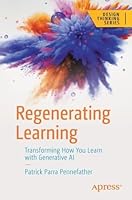Blender Master Class
- Length: 288 pages
- Edition: 1
- Language: English
- Publisher: No Starch Press
- Publication Date: 2013-02-28
- ISBN-10: 1593274777
- ISBN-13: 9781593274771
- Sales Rank: #898122 (See Top 100 Books)
Blender is a powerful and free 3D graphics tool used by artists and designers worldwide. But even experienced designers can find it challenging to turn an idea into a polished piece.
For those who have struggled to create professional quality projects in Blender, author Ben Simonds offers this peek inside his studio. You’ll learn how to create 3D models as you explore the creative process that he uses to model three example projects: a muscular bat creature, a futuristic robotic spider, and ancient temple ruins. Along the way, you’ll master the Blender interface and learn how to create and refine your own models.
You’ll also learn how to:
- Work with reference and concept art in Blender and GIMP to make starting projects easier
- Block in models with simple geometry and build up more complex forms
- Use Blender’s powerful sculpting brushes to create detailed organic models
- Paint textures with Blender and GIMP and map them onto your 3D artwork
- Design textures in GIMP and map them onto your 3D artwork
- Light, render, and composite your models to create striking images
Each chapter walks you through a piece of the modeling process and offers detailed explanations of the tools and concepts used. Filled with full-color artwork and real-world tips, Blender Master Class gives you the foundation you need to create your own stunning masterpieces.
DVD includes files for each project in the book, as well as extra textures, brushes, and other resources.
Covers Blender 2.6x
From the Author: 5 Tips for Sculpting in Blender
1. Work rough to smooth. Don’t start adding details to your sculpts until you’re happy with the overall shapes. Otherwise, you’ll end up having to re-do details later if you have to correct mistakes, or worse, you’ll end up leaving mistakes in because you don’t want to disrupt those nice details you spent all that time on. Enjoy the freedom you have in the early stages of sculpting, and be confident in making big brushstrokes when laying down the broad shapes of your sculpts. You can worry about the details later.
2. Add and subtract. A common mistake for those new to sculpting is to build up forms and correct mistakes by adding more and more volume to their sculpts. This can sometimes get out of control, disrupting the overall proportions and resulting in big, inflated looking characters. Instead, refine your model using the subtractive and additive modes of each sculpt brush, and watch your model’s silhouette to make sure that the overall shape stays under control.
3. Break symmetry. When sculpting characters, it can be tempting to rely on Blender’s symmetry tools to sculpt both sides of your character at once. This is great when you’re just beginning a sculpt, but real characters have varying degrees of asymmetry, and there can be big differences between the two sides of a character. Decide for yourself when it’s the right time to turn off symmetry for your specific sculpt, but definitely do it before you get down to the really fine details.
4. Use Blender’s hiding tools to sculpt difficult to reach areas. Blender has some nice tools for hiding geometry when sculpting, which can be found in the 3D Viewport header in Sculpt mode. You can hide based on masking, or draw a bounding box to hide polygons. You can also use the shortcut Alt-B to restrict Blender’s Viewport to only draw objects within a bounding box, which works in any model.
5. Check your Viewport camera settings. Bring up the Properties region of the 3D Viewport (hotkey N) and adjust the Lens setting in the View panel. This adjusts the perspective of your view and makes a big difference to how the proportions of your sculpt will appear. When looking close up at a face, noses can look big and bulbous and the sides of heads look to be far in the distance with too small a lens value. Try to match the perspective you see in your reference. If you aren’t working from reference, a value of around 100mm works well for sculpting faces.