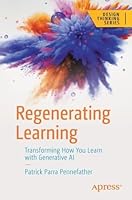The Artist’s Guide to GIMP, 2nd Edition
- Length: 320 pages
- Edition: 2
- Language: English
- Publisher: No Starch Press
- Publication Date: 2012-06-29
- ISBN-10: 1593274149
- ISBN-13: 9781593274146
- Sales Rank: #200664 (See Top 100 Books)
As a full-featured, free alternative to Adobe Photoshop, GIMP is one of the world’s most popular open source projects. The latest version of GIMP brings long-awaited improvements and powerful new tools to make graphic design and photo manipulation even easier—but it’s still a notoriously challenging program to use.
The Artist’s Guide to GIMP teaches you how to use GIMP without a tedious list of menu paths and options. Instead, as you follow along with Michael J. Hammel’s step-by-step instructions, you’ll learn to produce professional-looking advertisements, apply impressive photographic effects, and design cool logos and text effects. These extensively illustrated tutorials are perfect for hands-on learning or as templates for your own artistic experiments.
After a crash course in GIMP’s core tools like brushes, patterns, selections, layers, modes, and masks, you’ll learn:
- Photographic techniques to clean up blemishes and dust, create sepia-toned antique images, swap colors, produce motion blurs, alter depth of field, simulate a tilt-shift, and fix rips in an old photo
- Web design techniques to create navigation tabs, icons, fancy buttons, backgrounds, and borders
- Type effects to create depth, perspective shadows, metallic and distressed text, and neon and graffiti lettering
- Advertising effects to produce movie posters and package designs; simulate clouds, cracks, cloth, and underwater effects; and create specialized lighting
Whether you’re new to GIMP or you’ve been playing with this powerful software for years, you’ll be inspired by the original art, creative photo manipulations, and numerous tips for designers.
5 GIMP Tips from the Author
- Color tools can be added to the Toolbox using the Preferences dialog. Go to Edit > Preferences, then select Toolbox.Like things just so? Your favorite Tool Option configurations can be saved as presets. Use the buttons at the bottom of the Tool Options dialog to save, load, and delete presets.
- Need quick access to layer functions? Right click on any layer in the Layers dialog.
- Hold Ctrl when using the Rotate tool to rotate layers in 15-degree increments. Likewise, hold Shift+Ctrl when using the Paintbrush tool to draw lines in 15-degree increments.
- Using full-size layers when you don’t need to can slow GIMP down. To remove transparent and unused regions of a layer, select and copy the area of interest and paste it into a new layer, then delete the original layer.
Table of Contents
Chapter 1: Fundamental Techniques
Chapter 2: Photographic Effects
Chapter 3: Web Design
Chapter 4: Advertising and Special Effects
Chapter 5: Type Effects
Chapter 6: Creative Inspiration