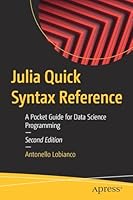Windows 7 Administrator’s Pocket Consultant
- Length: 702 pages
- Edition: 1
- Language: English
- Publisher: Microsoft Press
- Publication Date: 2009-08-26
- ISBN-10: 0735626995
- ISBN-13: 9780735626997
- Sales Rank: #1150197 (See Top 100 Books)
Portable and precise, this pocket-sized guide delivers immediate answers for the day-to-day administration of Windows 7—from desktop configuration and management to networking and security issues. Zero in on core support and maintenance tasks by using quick-reference tables, instructions, and lists. You’ll get the precise information you need to solve problems and get the job done—whether at your desk or in the field!
Here’s the ideal, on-the-go reference that desktop administrators and support professionals can carry with them as they support and manage Windows 7.
DISM Tool Techniques
The Deployment Image Servicing and Management tool (DISM) ships with business editions of Windows 7. Using DISM, you can manage online and offline images of the Windows operating system, including images for deployment and those for virtual machines. Windows Image (.wim) files are used to deploy Windows 7. Virtual hard disk (.vhd) files are used with virtual machines. The same commands work on WIM and VHD files.
You can use DISM to:
–Add and remove packages. Packages can include language packs, patches, utilities, and so on.
–Enable and disable Windows features.
–Add and remove third-party device drivers.
You can run DISM at an elevated administrator command prompt by following these steps:
1. Click Start, point to All Programs, and then click Accessories.
2. Right-click the Command Prompt shortcut on the menu, and then click Run As Administrator. (If you see the User Account Control prompt, proceed as you normally would to allow the application to run with administrator privileges.)
3. In the Command Prompt window, enter dism /? to view available options for DISM.
4. To view commands available for working with online images, enter dism/online/?.
Although DISM is designed to work primarily with offline images and images you’ve mounted, you can use some DISM commands to get important information about the live operating system running on a computer.
For example, if you want to display a list of Windows editions to which a computer can be upgraded, you can enter the following command:
dism /online /get-targeteditions
You can customize a mounted boot or install image using the DISM utility. Available options for DISM are summarized in the table below. All components in an image are managed via the component store.