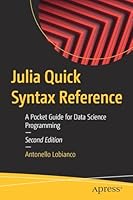Windows 8.1 Bible
- Length: 984 pages
- Edition: 1
- Language: English
- Publisher: Wiley
- Publication Date: 2014-02-10
- ISBN-10: 111883531X
- ISBN-13: 9781118835319
- Sales Rank: #707292 (See Top 100 Books)
Windows 8.1 coverage that goes above and beyond all competitors?
Serving as an evolutionary update to Windows 8, Windows 8.1 provides critical changes to parts of Windows 8, such as greater customization of the interface and boot operations, return of a ‘start button’ that reveals apps, greater integration between the two interfaces, and updates to apps. Weighing in at nearly 1000 pages, Windows 8.1 Bible provides deeper Windows insight than any other book on the market. It’s valuable for both professionals needing a guide to the nooks and crannies of Windows and regular users wanting a wide breadth of information.
- Shows you how to get started and discusses security and updates, personalizing Windows 8.1, and going beyond the basic desktop
- Highlights ways to manage your content and install and remove programs
- Discusses printing, faxing, and scanning; enjoying and sharing pictures, movies, and music; and performance tuning
Windows 8.1 Bible leaves no stone unturned when examining this important Windows update.
Table of Contents
Part I: Getting Started, Getting Secure
Chapter 1: What’s New in Windows 8 and Windows 8.1
Chapter 2: Navigating the Windows 8.1 Interface
Chapter 3: Getting Around the Windows Desktop
Chapter 4: Sharing and Securing with User Accounts
Chapter 5: Using Windows 8.1 Family Safety
Chapter 6: Troubleshooting Startup Problems
Part II: Personalizing Windows 8.1
Chapter 7: Protecting Yourself with Windows Firewall
Chapter 8: Automatic Updates as Security
Chapter 9: Personalizing the Windows 8.1 Interface
Chapter 10: Personalizing the Desktop
Chapter 11: Customizing Startup Options
Part III: Beyond the Desktop
Chapter 12: Windows 8.1 and Windows Live
Chapter 13: Social Networking with Windows 8.1
Chapter 14: Using Computers Remotely
Chapter 15: Managing Names and Addresses
Chapter 16: Working in the Cloud
Part IV: Pictures, Music, and Movies
Chapter 17: Working with Pictures
Chapter 18: Making Music with Media Player
Chapter 19: Working with Videos and Photos
Part V: Managing Your Content
Chapter 20: Understanding Drives, Folders, and Files
Chapter 21: Managing Files and Folders
Chapter 22: Searching for Files and Messages on Your Computer
Chapter 23: Metadata and Power Searches
Chapter 24: Protecting Your Files
Part VI: Printing and Managing Printers
Chapter 25: Installing and Managing Printers
Chapter 26: Managing Print Jobs
Part VII: Installing and Removing Programs
Chapter 27: Adding and Managing Windows 8.1 Applications
Chapter 28: Installing and Upgrading Legacy Programs
Chapter 29: Getting Older Programs to Run
Chapter 30: Repairing and Removing Programs
Chapter 31: Setting Default Programs
Chapter 32: Managing Programs and Processes
Chapter 33: Troubleshooting Software Problems
Part VIII: Hardware and Performance Tuning
Chapter 34: Installing and Removing Hardware
Chapter 35: Using Wireless Bluetooth Devices
Chapter 36: Performance-Tuning Your System
Chapter 37: Troubleshooting Hardware and Performance
Part IX: Networking and Sharing
Chapter 38: Creating a Home Network
Chapter 39: Sharing Resources on a Network
Chapter 40: Using Shared Resources
Part X: Appendixes
Appendix A: Upgrading to Windows 8.1
Appendix B: Installing Windows 8.1 on a New System
Appendix C: Universal Shortcut Keys
Appendix D: Windows 8.1 Touch Gestures